If you're booking on an iOS or Android smartphone device, we recommend using the Booksy app for the best experience. You'll get notification reminders for your appointment and a notification when your barber is ready for you. Click here for instructions to book using the Booksy App.
To book on the browser, click here for our Booksy profile page.
Scroll down on the page until you see the Services section. You should see multiple options for a haircut. If you are interested in a more complex cut involving fades or hard parts, please select "Specialty."
*Images below are for example purposes only*
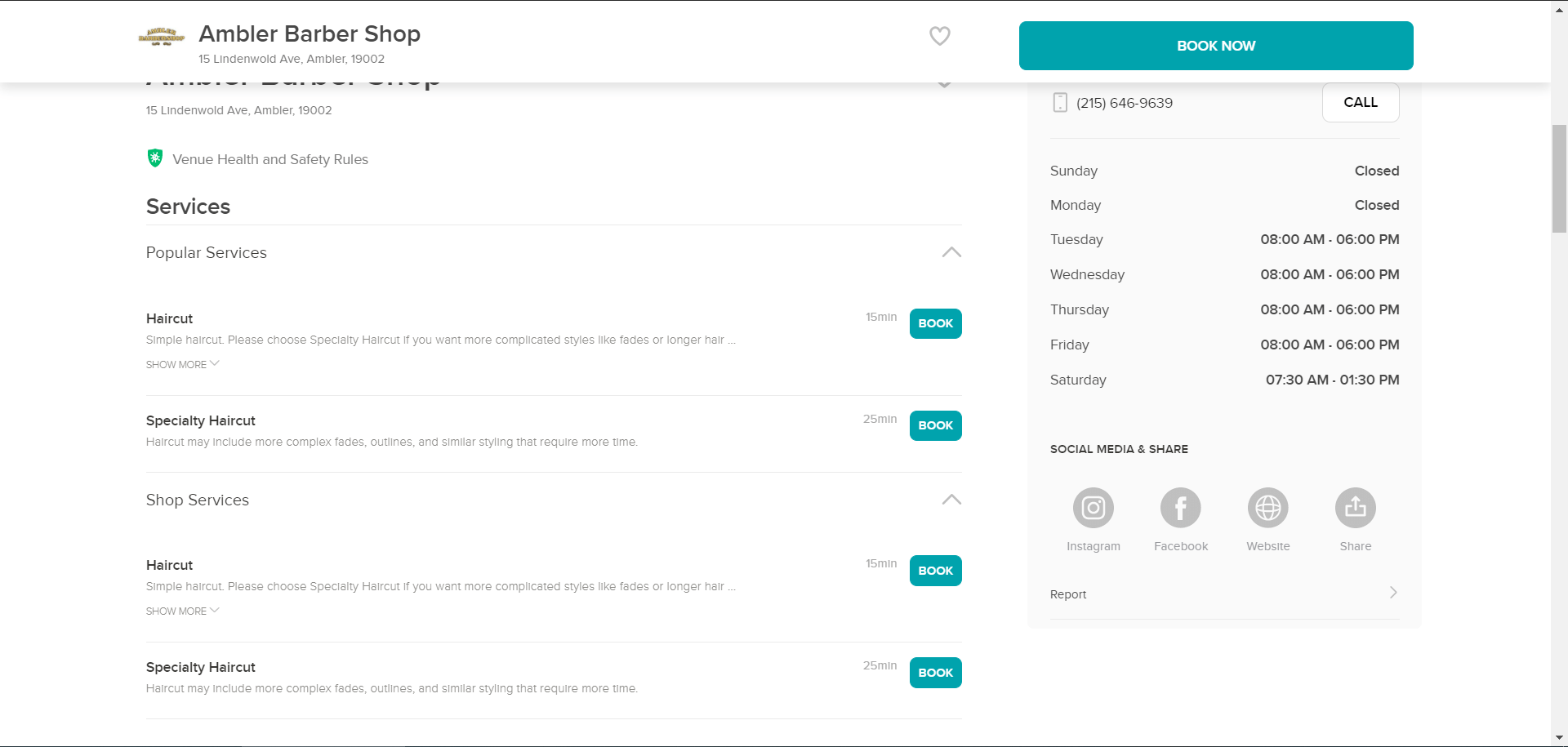
Click on the "Book" button next to the desired service.
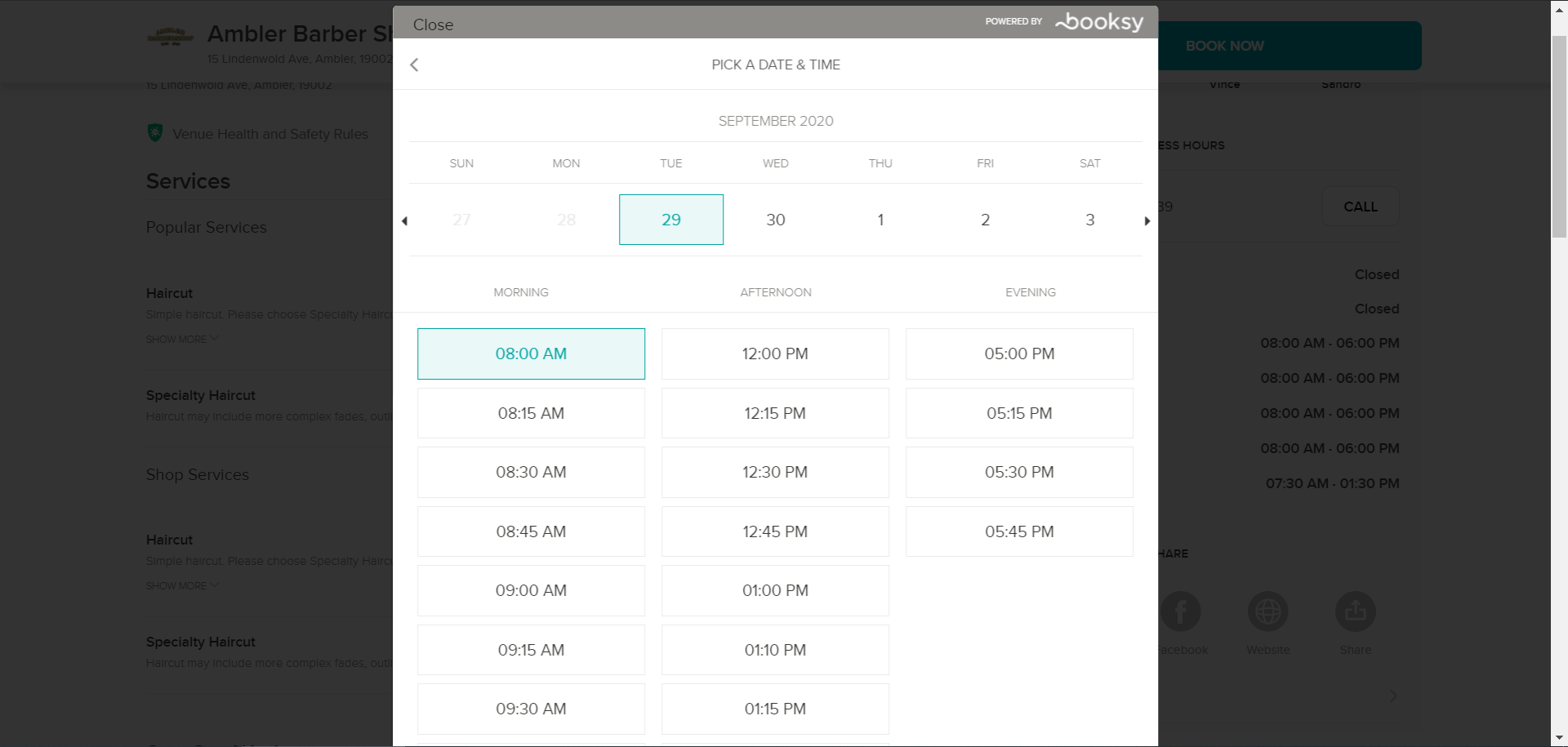
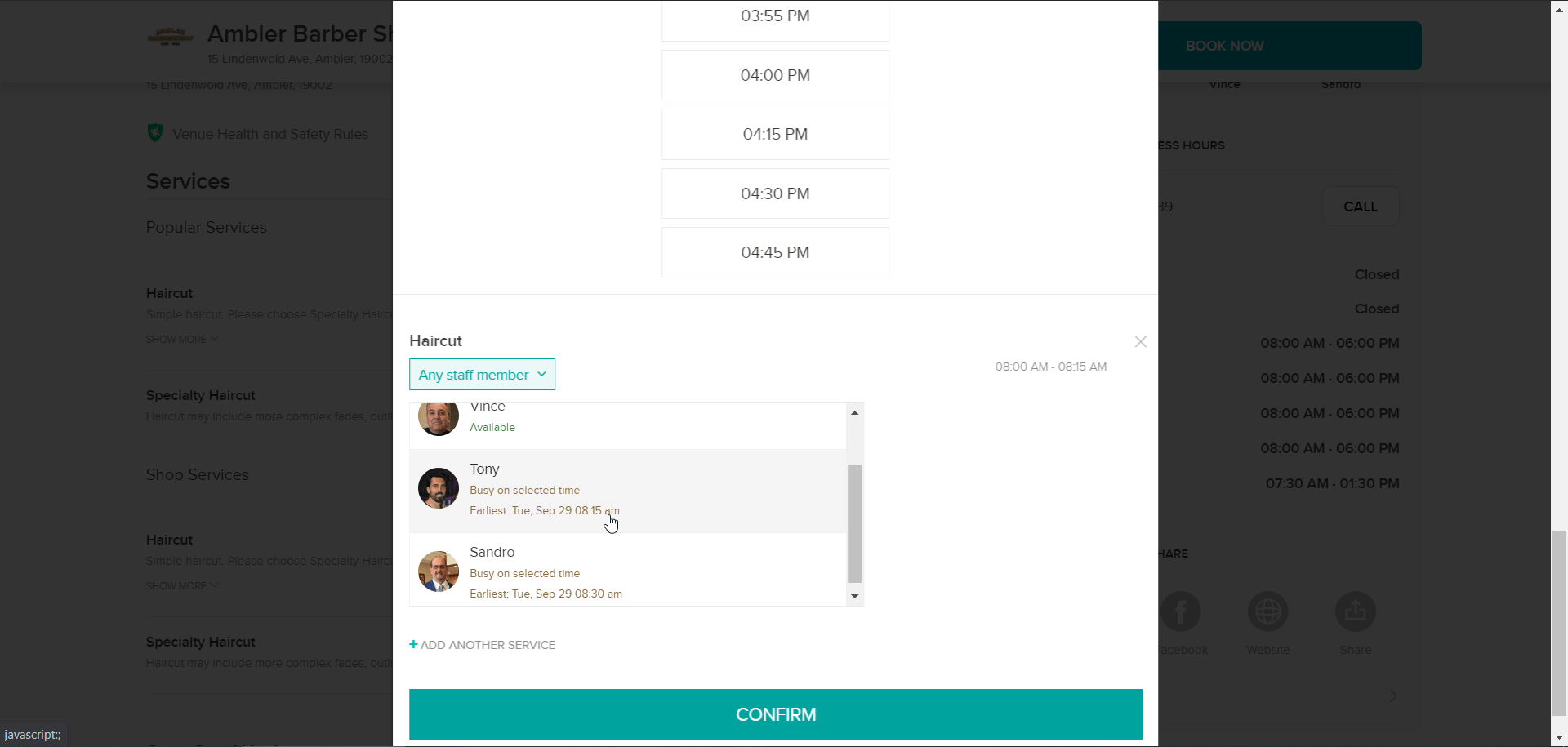
The popup that appears will show available dates and times for all barbers. If you have a preferred barber, scroll down until you see the "Any Staff Member" field and click that to select your desired barber.
If you don't have a preferred barber, leave this set to "Any Staff Member" The calendar above will refresh to show availability for the selected barber(s). If your preferred time is not available, try a different day or barber.
Click "Confirm" at the bottom once you've made a selection.
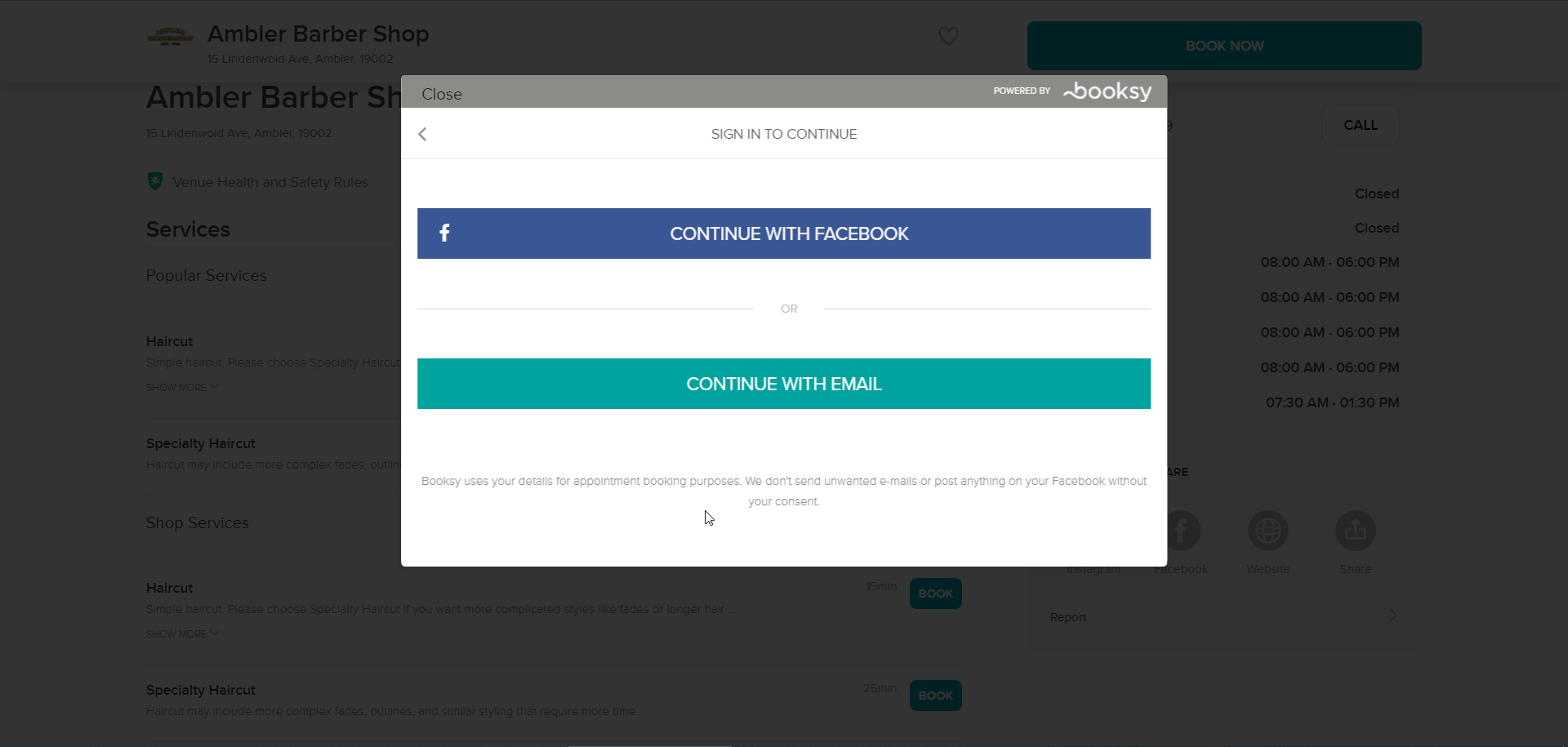
If you're not logged in, you'll need to log in or create an account with Booksy. You may use any of the available options. If you sign up with email, please be sure to remember your password as we are unable to help with password and login issues.
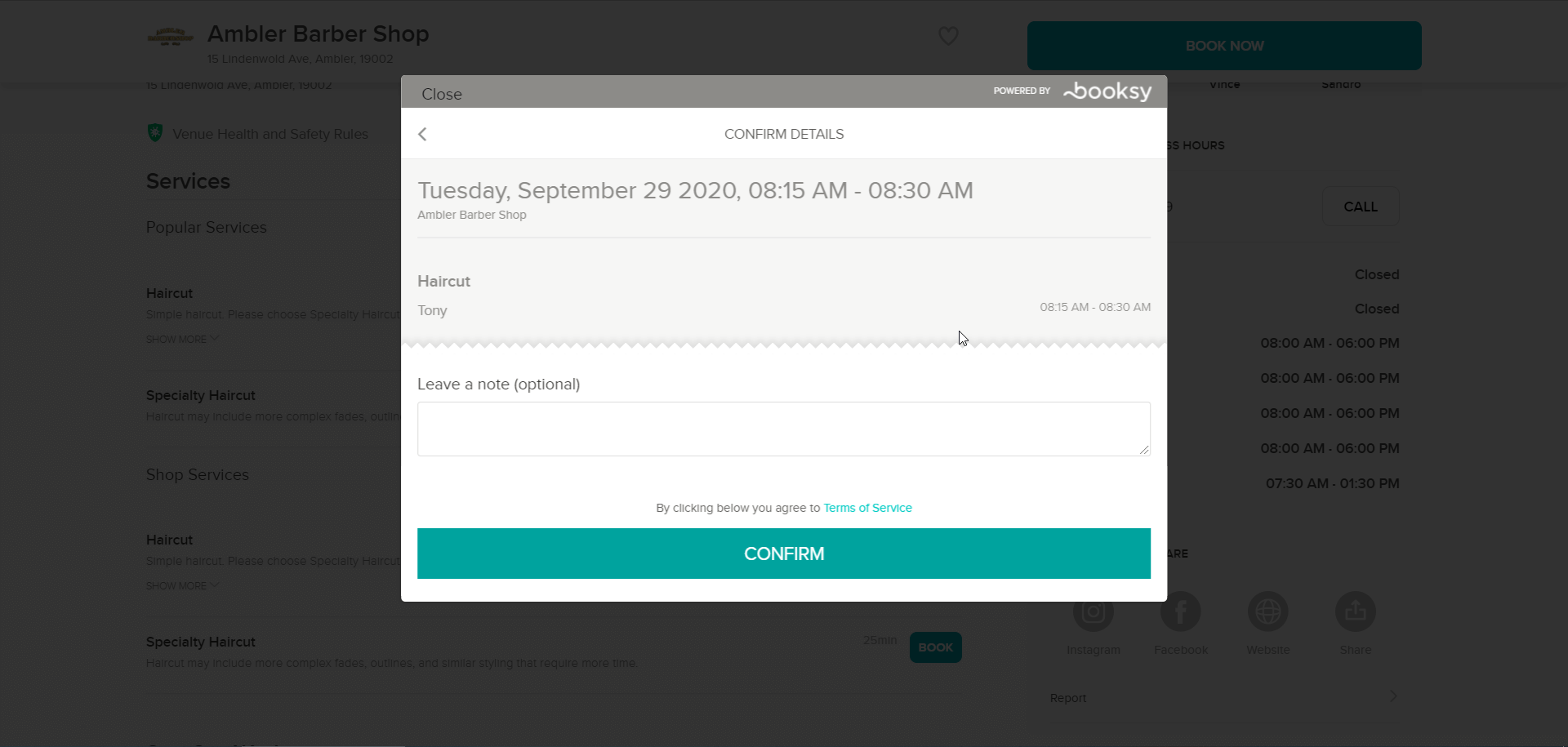
Once logged in you'll see your final choice of appointment to confirm. Click "Confirm" to confirm your appointment.
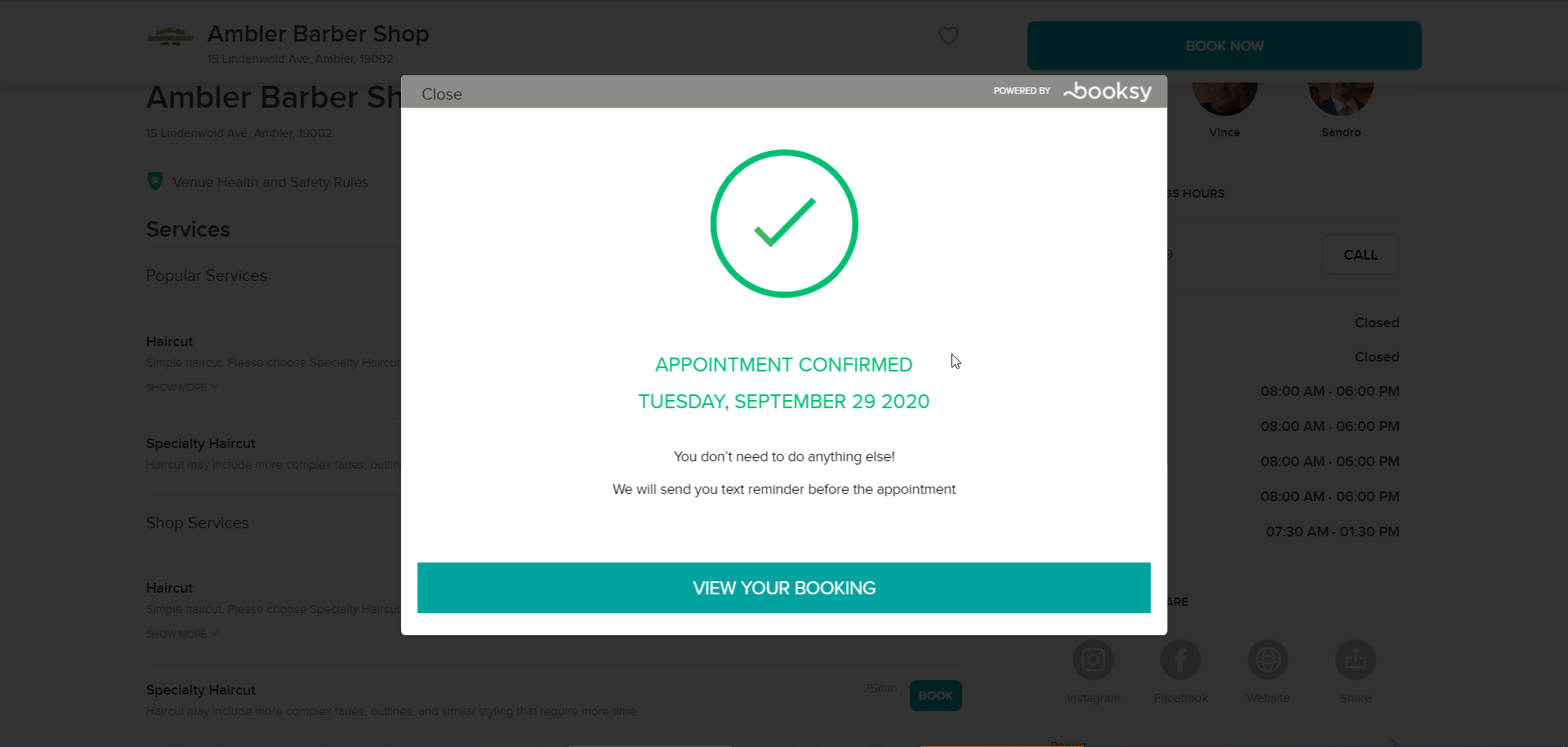
Once you see this screen, you're done! You can download the Booksy app on your smartphone and log in using the same account to get appointment reminders and notifications from your barber when they are ready on your appointment day.