Making an appointment with us is easy and quick using our provider Booksy. We recommend downloading the Booksy app to your smartphone device so you get the added benefits of appointment reminders and easy re-booking for future appointments. You can also make an appointment on the web - click here for instructions.
To get started, click here to download the app for your device. If an app is available for your device, click "Download the free app". If no app is available for your device when clicking the link, follow our web booking instructions here to proceed.
Once downloaded, launch the app and follow the prompts to set up your app to your preferences. You should be sent directly to our Booksy profile, but if not, click here.
Once on our page, you should see multiple options for a haircut. If you are interested in a more complex cut involving fades or hard parts, please select "Specialty."
*Images below are for example purposes only*
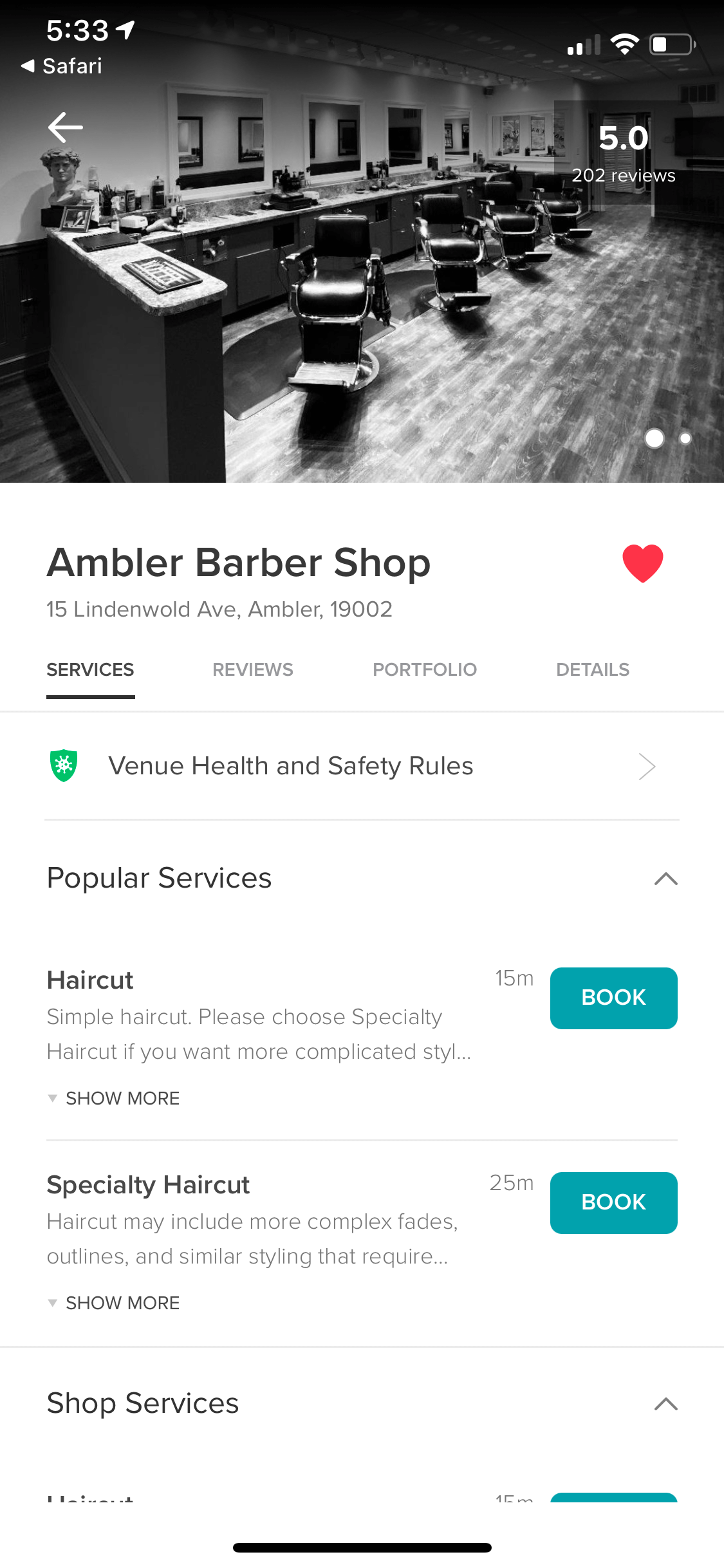
Click on "Book" next to the service you'd like.
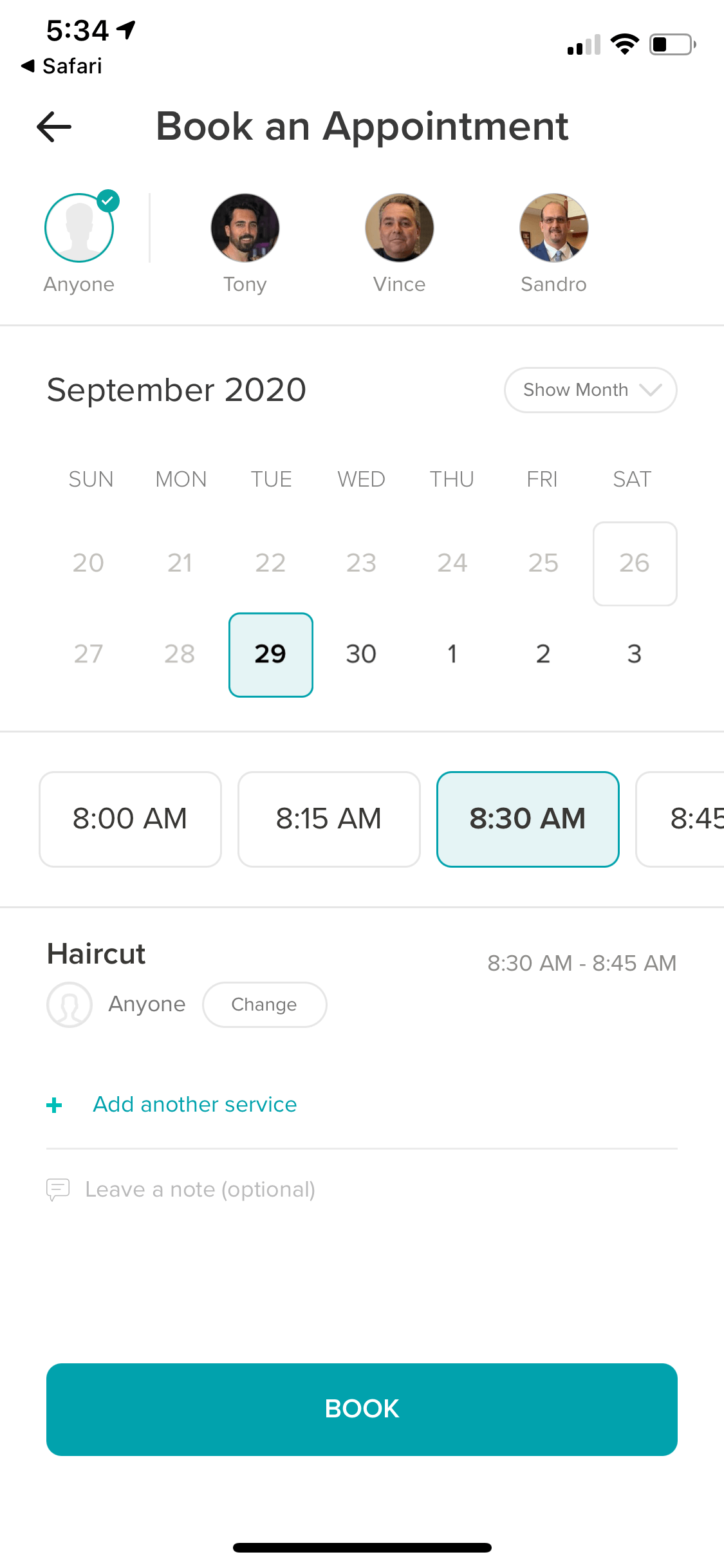
If you have a barber preference you can select them at the top of the page. If you don't, leave "Anyone" selected. The calendar will show available appointments for the barber you have selected. If the date or time you want isn't available, try another barber or another date.
Once your date and time is selected, click "Book".
If you're not logged into a Booksy account, you'll have to log in or create a new one. You can use any of the available options including Facebook. If you sign up using your email address, make sure to remember your password as we are unable to help with password and login issues.
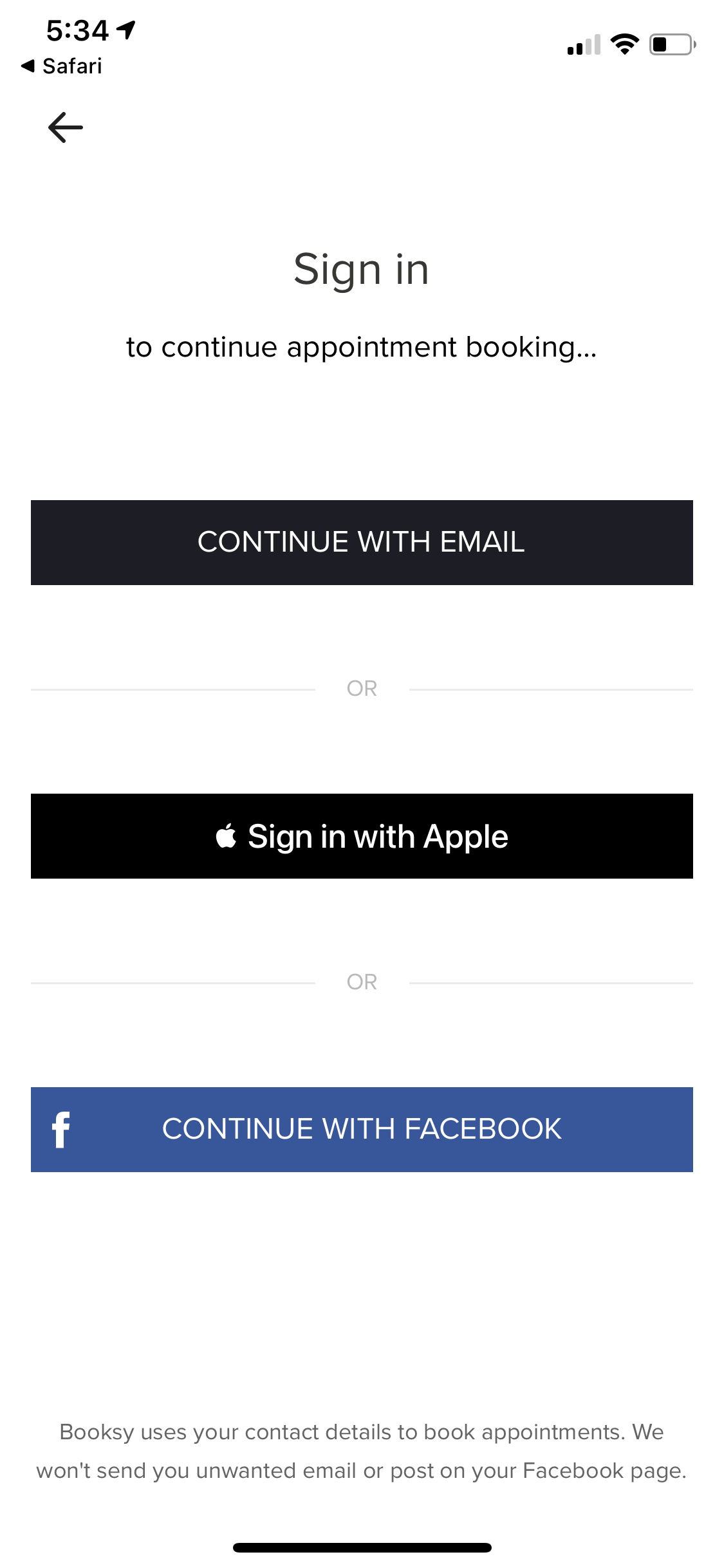
Once you've signed in and click "Book", you're done! You'll recieve reminder notifications when your appointment is coming up, and when you've arrived you'll receive another notification when your barber is ready for you to come into the shop.